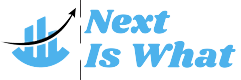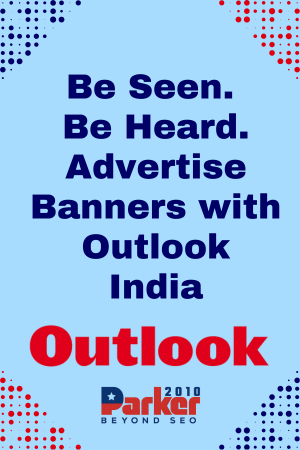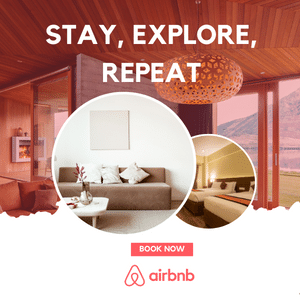In today’s fast-paced digital world, remote work has become a significant part of many businesses. Enabling remote desktop access has proven to be an essential tool, allowing employees, contractors, or IT teams to access computers or servers from anywhere in the world. However, enabling this feature comes with a responsibility to secure your system from potential threats. Remote desktop protocols (RDP) can be vulnerable to cyber-attacks if not properly configured, so it is crucial to take the necessary steps to protect both the remote and local machines.
If you’re wondering how to enable remote desktop access securely, this guide will walk you through the best practices for setting up RDP with the highest level of security.
Understanding the Risks of Remote Desktop Access
Before diving into the setup process, it’s important to understand why securing remote desktop access is critical. Remote desktop connections are often targeted by hackers because they provide a direct way into a system. Common risks associated with insecure remote desktop access include:
- Brute Force Attacks: Hackers often try to gain access by guessing passwords, which is why strong authentication methods are essential.
- Exploiting Unpatched Vulnerabilities: If the system is not kept up to date, attackers can take advantage of security gaps in the RDP service.
- Man-in-the-Middle Attacks: In this scenario, attackers intercept communications between the client and server, potentially gaining access to sensitive data.
Configure RDP for Remote Access
To begin enabling remote desktop access securely, the first step is to ensure that RDP is properly configured on the machine you want to connect to. Here’s how to do this safely:
- Enable Remote Desktop: On Windows, go to Control Panel > System and Security > System > Remote Settings. Under the Remote Desktop section, choose Allow remote connections to this computer. It’s important to note that Remote Desktop should only be enabled on devices that you trust.
- Update Your System: Ensure your system is up-to-date with the latest security patches. This is one of the first steps you should take before opening up your machine to remote connections. Hackers often target outdated software with known vulnerabilities.
- Disable Unnecessary Services: If your machine doesn’t need certain services like file sharing, make sure to disable them. Fewer services running means fewer potential entry points for attackers.
Utilize a Virtual Private Network (VPN)
One of the most important steps to securing remote desktop access is to use a Virtual Private Network (VPN). A VPN creates a secure tunnel between your device and the remote machine, encrypting all data transferred between them. Here’s how you can integrate a VPN with your remote desktop connection:
- Install VPN Software: Set up a VPN on both the remote device and the machine you want to access. Many businesses use VPNs to create a more secure connection over the internet, protecting against eavesdropping and ensuring that only authorized users can access the network.
- Ensure VPN Encryption: Make sure that the VPN is set to use strong encryption methods, such as AES-256. This ensures that all your data, including passwords and session information, remains protected during transit.
- Limit VPN Access: Restrict VPN access to only those who need it, and ensure that all VPN accounts have strong authentication methods to prevent unauthorized access.
Use Multi-Factor Authentication (MFA)
Adding an extra layer of security is crucial when enabling remote desktop access. Multi-factor authentication (MFA) provides an additional level of protection by requiring more than just a password to log in. MFA can combine something you know (a password) with something you have (a smartphone or hardware token).
- Implement MFA for RDP: You can integrate MFA with your remote desktop connection using third-party tools. This setup will require anyone attempting to access the remote machine to provide a second factor of authentication, making it significantly harder for hackers to gain access.
- Use Smart Cards or Biometrics: If available, configure your system to require smart cards, fingerprint recognition, or other biometric data for authentication. This type of authentication makes it even more difficult for an attacker to bypass the system.
Limit Remote Access Permissions
Not everyone needs full access to the remote machine, and restricting permissions is an excellent way to reduce risk. Limiting what users can do once they have access to a system is just as important as securing the connection itself.
- Use the Principle of Least Privilege: Ensure that users only have access to the resources they absolutely need. This limits the potential damage if an attacker gains access to a user’s credentials.
- Create Specific User Groups: In a business environment, create distinct user groups with varying levels of access. For example, IT staff may require full access, while regular employees only need limited permissions for specific tasks.
- Disable Remote Access for Non-Essential Users: Review the list of users who have remote access regularly and disable access for anyone who no longer needs it.
Implement Strong Password Policies
A weak password is one of the easiest ways for a hacker to break into your system. Setting up strong password policies is one of the simplest yet most effective methods to secure remote desktop access.
- Use Complex Passwords: Ensure that passwords are at least 12 characters long and include a combination of uppercase and lowercase letters, numbers, and special characters. This will make it harder for attackers to crack passwords via brute force.
- Change Passwords Regularly: Encourage users to change their passwords regularly, and ensure that passwords are never reused across multiple platforms.
- Lock Accounts After Multiple Failed Attempts: Configure your system to lock accounts after a certain number of failed login attempts. This can help prevent brute force attacks from succeeding.
Keep a Close Eye on Logs
Another essential step in ensuring the security of your remote desktop access is keeping a close watch on your system’s logs. Monitoring login attempts, particularly failed ones, can provide valuable insight into any unusual activity that may indicate a security threat.
- Enable Audit Logging: Most operating systems allow you to enable audit logging for RDP sessions. Ensure that this feature is activated so you can track who accesses your machine and when.
- Review Logs Regularly: Check logs regularly for any signs of unauthorized access attempts. If you notice any suspicious activity, take immediate steps to investigate and mitigate any potential threats.
Final Thoughts
Knowing how to enable remote desktop access securely is vital in maintaining both productivity and security. By following these practices—like using a VPN, multi-factor authentication, and restricting access—you’ll create a more secure remote access environment, ensuring that your systems are well protected from potential cyber threats. Proper configuration, regular updates, and vigilant monitoring are your best defenses against malicious attacks.